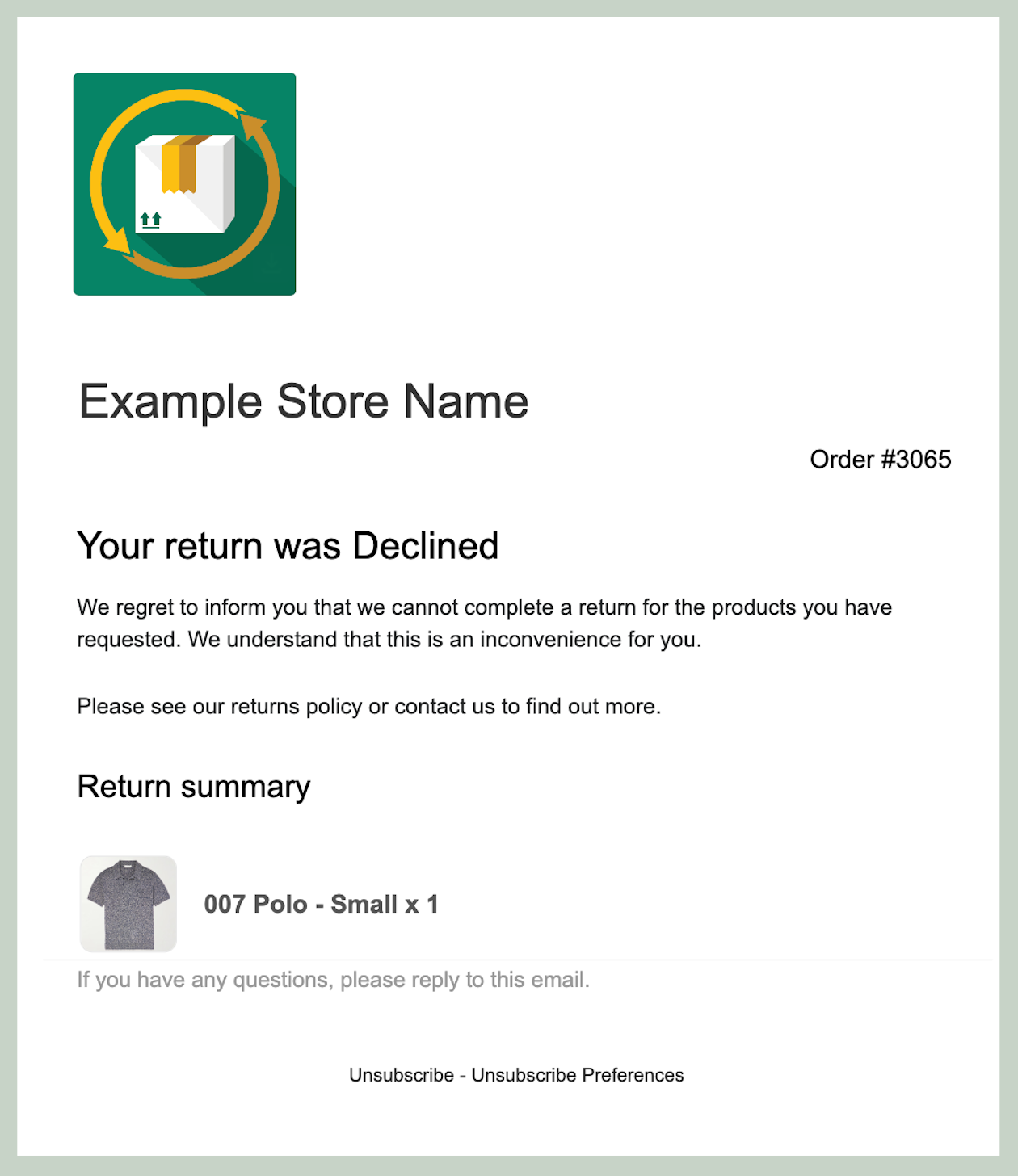Declined Email Template
How to Edit the Declined Email
The Declined Email is the automated email sent to your customer if their return request is not approved. You have full control to customize the content of this email to explain the decision and maintain a professional tone.
Step-by-Step Customization Guide
Step 1: Locate the Template
Open the Exchange It app.
Click on Settings.
Click on the Notifications tab.
Scroll down to the section named Declined Email.
Step 2: Edit the Text
You can modify the fields to match your store's policies and voice:
Subject Line: The email subject the customer sees. This is followed by the unique Order #.
Declined Email Heading: The main headline inside the email body.
Try: "Your Return Request Update" or "Update regarding Order #1234."
Declined Email Body: The main text content. You can use this to explain the reason for the decline, link to your return policy, or provide contact information.
Return Summary Heading: The title for the section that summarizes the items from the return request.
Step 3: Brand Your Email
Make your emails look professional by uploading your store logo.
Learn how: Adding your store logo to emails
Need to see it in action? Check out our quick tutorial: View Tutorial