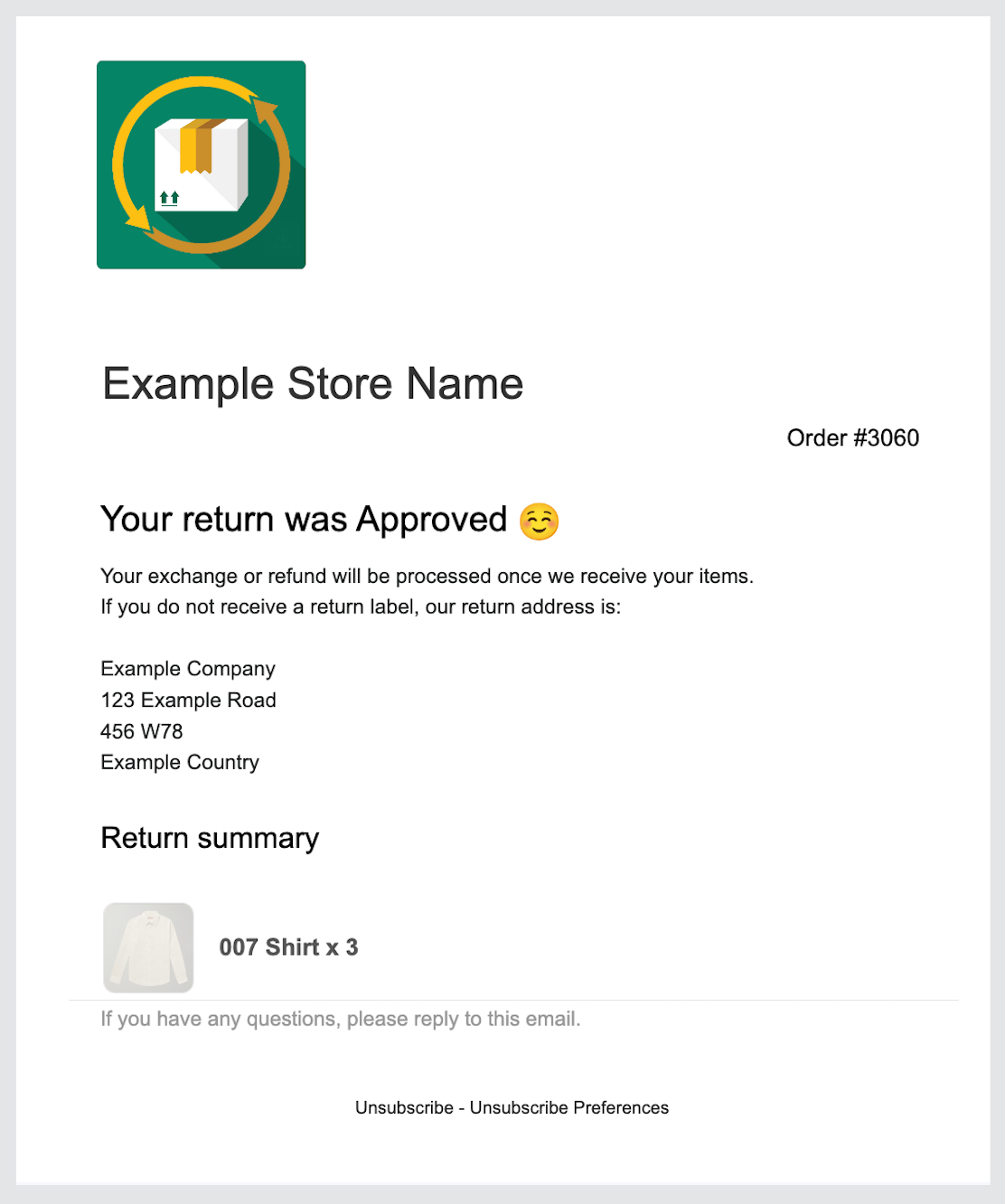Approval Email Template
Approval Email Template
When you approve a return request in ExchangeIt, your customer will receive an approval email. Below is the template and settings you can modify to personalize this email.
Customizing the Return Received Email Template
To customize the Return Received Email Template:
Access the Settings:
Navigate to your app settings.
Scroll down to the "Approval Email Template" section under the Notifications tab.
Email Settings:
You can fully customise both the subject line, heading, and body of the email. This allows you to personalise the message to better suit your store's tone and brand.
Subject Line:
"Approved Return Request for Order"
(This is always followed by the order number.)Approval Email Heading:
"Your return was Approved"Approval Email Body:
"Your exchange or refund will be processed once we receive your items.
If you do not receive a return label, our return address is:
Example Company
123 Example Road
456 W78
Example CountryPlease click this link: <a href="www.google.com">Return Label</a>
Approval Email Returns Tracker Link Text:
"Track your return"
(This will not display if you deactivate the Returns Tracker in the Returns Portal Settings page.)Approval Email Return Shipping Label Link Text:
"Your Return Shipping Label"
(Only visible if you have activated a shipping integration and generated a label for the return.)Return Summary Heading:
"Return Summary"
For more detailed instructions on how to customize the templates, check out our step-by-step guide here.