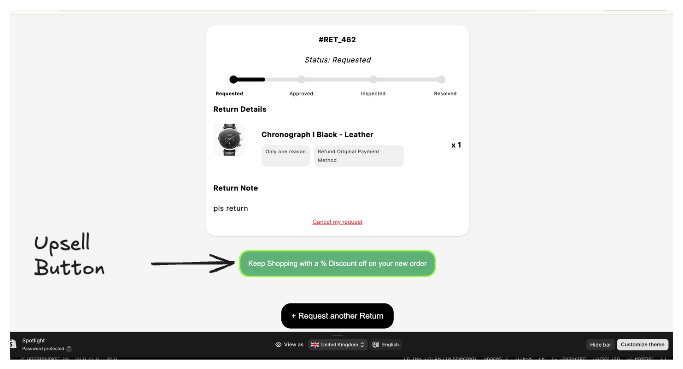Upsell Button Template
The Upselling Customers settings let you turn a return into a sales opportunity. After a customer submits a return, this feature can display a discount button on the Returns Tracker page (the page where the customer tracks their return) to encourage another purchase. In fact, studies show a positive returns experience (like offering an upsell) makes customers more likely to buy again.
Configuration: To configure this, navigate to the Returns Portal tab. Then, in the settings for the Returns Portal, select the Upselling option.
Activate the feature: Check Activate the Next Order Upsell Button to turn on the upsell offer.
Set the discount rate: Enter a percentage (for example, 10%) in the upsell settings. This will be the discount applied to the customer’s next order if they click the button.
Customize the button text: Edit the Button text field to change what the upsell button says (for example, “Keep Shopping with 10% Off”). This lets you match the wording to your store’s style.
Email language selection: If you send an email about the upsell, use the Select Language to Modify dropdown to choose which language’s email template you’re editing. Changes apply only to the selected language.
Where it appears: The upsell button only appears on the Returns Tracker page right after a customer submits a return request.
For a quick walkthrough of the Upsell Button settings, check out our step-by-step demo.
https://app.supademo.com/demo/cmah4drtl1lvc10snor2gsgzm